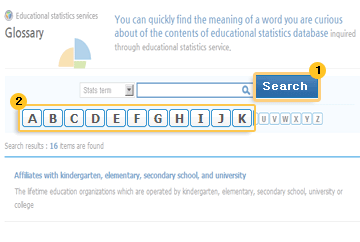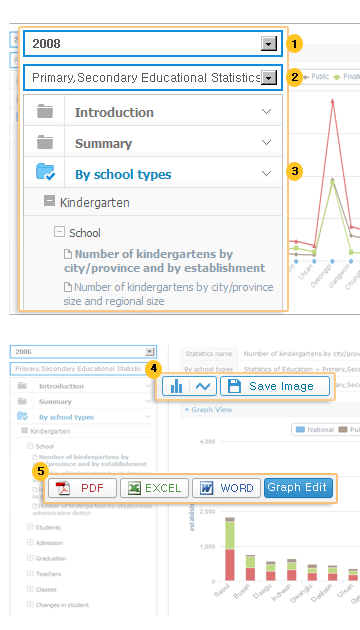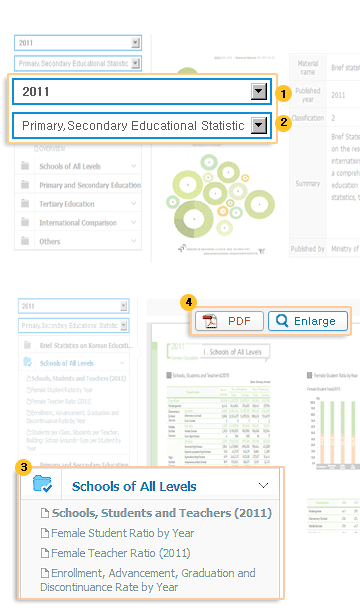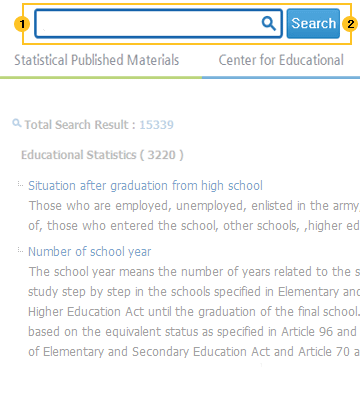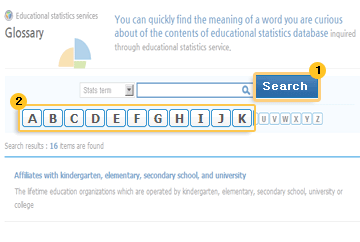- Educational statistics DB inquiry service
- Category inquiry is available through the explorer area on the left side of the detailed screen of educational statistics.
English conversion / download functions for the data in statistical comparison, graph, and statistical table are provided.
- You can select the year of the statistics.
- After selecting the year, You can select the type of the statistical object for kindergarten, primary,
and secondary statistics, university statistics, employment statistics, lifelong statistics, or international statistics,
you can find statistical list item belonging to respective categories in the category selection.
- When you select specific statistics, detailed information relating to the statistics is displayed on the right side.
- You can also download the image of graph. There are functions to change the graph type and view English graph data.
- The English version of statistical table is supported, and the statistical table can be downloaded in PDF, EXCEL, or WORD format.
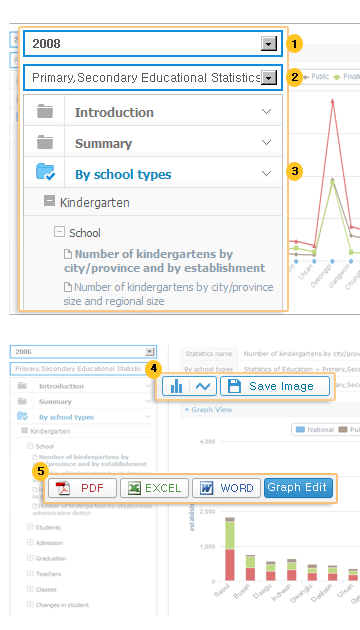
- Statistical published materials DB inquiry service
- Category inquiry is available through the explorer area on the left side of the detailed screen of statistical published material educational statistics, and there are functions for viewing published material lists and downloading all files.
- You can select the year of the statistics.
- After selecting the year, You can select the published material type of educational statistics, employment statistics, international statistics, or lifelong statistics.
- You can select from the list according to specific published material and choice of year.
- Clicking download all files allows you to download compressed files of the published material.
When a specific list is selected, the detailed PDF viewer in a list file is supported on the right area.
The list files can be downloaded in PDF, EXCEL, or WORD format.
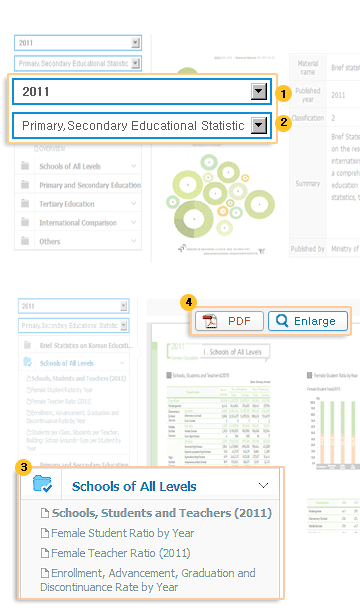
- Smart integrated search service
- Using an integrated word search, you can explore more detailed search results through the detailed search function.
- Entering a word in the input field of search word and clicking [Search] button will display the results list in the bottom area.
-
- If you click [View Search Results] button after entering an additional word, the system processes research within the given search results.
- AND search shows results that contain all of the search words.
- Example: If you search for a word by city or by region, results that contain both words are searched
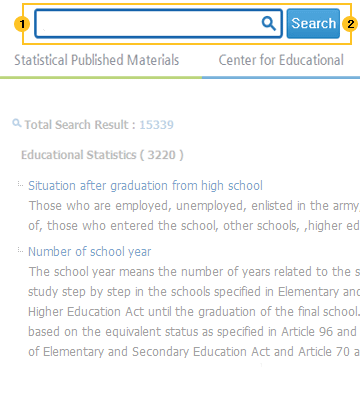
- Educational statistics related terms inquiry service
- You can inquire according to the description of educational statistics related terms.
- Entering a term or a word in the input field of search word and clicking [Search] button will display the results list in the bottom area.
- Clicking the button in the index search area will display the list of all terms belonging to that specific alphabet.